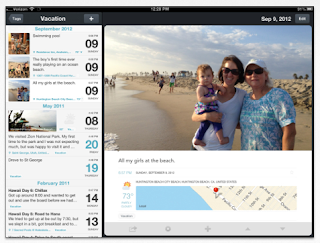With the iPhone 6 and 6 Plus being readily available for eight months, it’s time to move onto the next-generation iPhone and discuss what we could actually see when Apple eventually lifts the covers off the iPhone 6s and 6s Plus. It has already been suggested that neither device will ship with the cutting-edge dual lens camera technology that had previously been speculated, but a new document that has been leaked online suggests that the next-generation iPhone double act will ship with significantly improved camera capabilities.
According to the aforementioned leaked document, which has since been removed from its original location, quotes an alleged Foxconn employee and suggests that Apple’s next-generation iPhone duo will come equipped with a 12-megapixel camera capable of recording video in 4K.
In addition to serving up awesome 4K video recording, it’s also being suggested via the same source that the device(s) will have the same iPhone 6-esque 240 frames-per-second slo-mo capabilities to compliment the experience already offered to those who love capturing stills and videos directly on the iPhone, but we really wish Apple takes that number up to 480fps for slo-mo recording.
As well as the camera improvements, the iPhone 6s and 6s Plus are also set to receive a much needed boost in RAM, jumping up to 2GB. The document lists the internal model number of the iPhone 6s as N66 and the 6s Plus as N71, and suggests that both will ship with front-facing 5-megapixel cameras for those super impressive selfies. It was previously discovered inside code of iOS 9 that the next Apple smartphone could even have a front-facing flash.